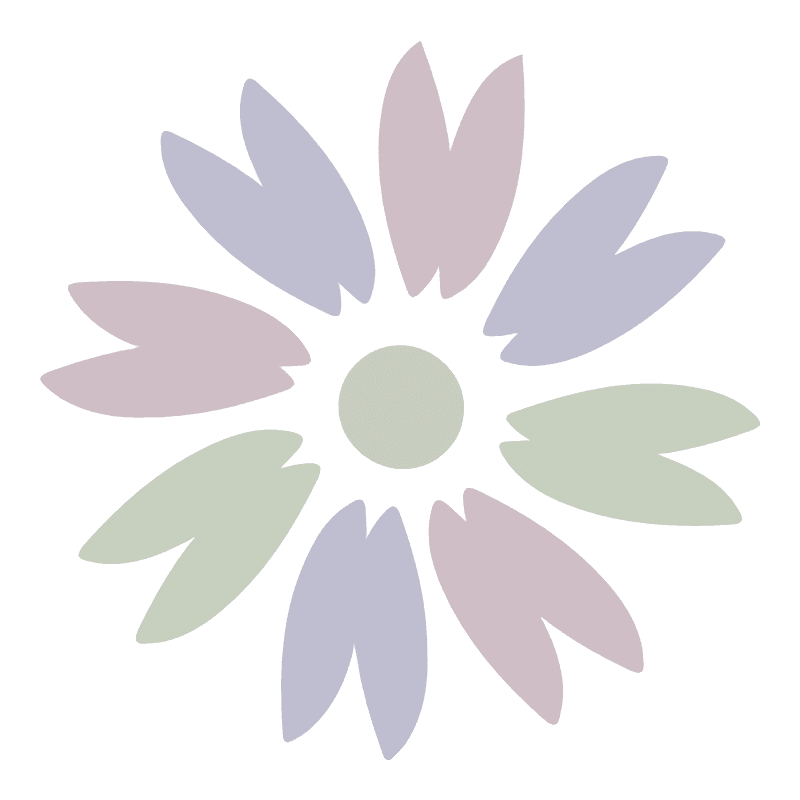How to install MiniOS on VMWare
MiniOS is a lightweight and fast Debian-based distribution designed for installation on a USB drive. A distinctive feature of MiniOS is its modular approach to system configuration, which allows users to add or remove modules as needed. MiniOS occupies only 350-1660 MB of disk space (depending on the version) and can be run from a USB drive without the need to install it on hard disk.
To install MiniOS on VMWare, please follow the steps below to install MiniOS on VMWare.
Open VMWare and create a new virtual machine.
I have allocated only 2 processor cores, 2GB memory and 2GB virtual disk with SATA format. Connect CD drive with MiniOS.iso.
Note: VMWare creates the hard disk as a SCSI device by default. Remove it and create a new one as SATA to avoid startup errors.
Boot the virtual machine.
Open a command prompt and run the following commands.
Create a partition.
It is required that your disk uses the msdos partitioning scheme (use MBR, not GPT). It must also be formatted, FAT32 or ext4 is recommended.
# cfdiskChoose
New->Primaryto create the disk. ChooseType->83(Linux)for the file system. Select Bootable Flag. Choose Write to confirm the settings. Format the disk usingmke2fs.# mke2fs -t ext4 /dev/sda1Note: This is /dev/sda1 because we selected SATA as the drive type when creating the virtual machine. If IDE is selected, it will show /dev/hda1.
By now a disk for installing MiniOS is ready.
Mount the virtual disk and the cd drive.
Here the
/dev/sda1will be automatically mounted in/media/sda1once the creation is done. Otherwise mount it manually.# mkdir /media/sda1 # mount /dev/sda1 /media/sda1Copy
/minios/to the virtual disk.It should end up with a /minios/ folder on the disk, like E:\minios.
# cp -rf /media/sr0/minios /media/sda1/Note: /mnt/live/mnt/hdc is the cdrom detected by the OS. The path may change. So please check where the cdrom is mounted and specify that path to copy the contents.
Make the drive bootable.
Navigate to the /minios/boot/ directory on the disk and locate the bootinst.bat file (Linux users look for bootinst.sh).
# cd /media/sda1/minios/boot # sh bootinst.shWhen the script is running, it will ask to press ENTER; please do it. Now we have successfully installed MiniOS on VMWare.
After rebooting the OS, we can now login:
Username: root
Password: toor